Getting Started with Traject Data
Welcome to Traject Data! This tutorial will help you get started with an overview of our dashboard and platform.
At the end of this tutorial, you’ll know how to read your dashboard, find your authentication token, set and use a callback URL, view your monthly usage, and access and update billing and account information.
Dashboard
When you log into your account, you’ll be taken to your dashboard view.
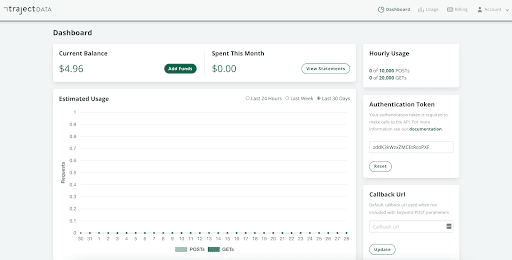
Current Balance
The current balance shows the funds you have in your account to use towards API calls. You have the option to automatically add more funds once your balance dips below 0. Alternatively, you can add funds using this button on your dashboard.
Spent This Month
This section denotes how much you’ve spent on data requests for the month.
Hourly Usage
Every account has an hourly POST and GET limit to ensure the system is not overwhelmed. Here you can monitor how many POSTs and GETs you’ve made in the current hour. If you’d like your hourly limits increased, please contact Customer Support so we can help adjust your account to match your needs.
Estimated Usage
This graph shows your total number of POSTS and GETS for a complete view of your account usage. Toggle between the last 30 days, last week, and last 24 hours to see how many requests have been put through within those timeframes.
Authentication Token
You’ll need an authentication token to make calls to the Traject Data API. Your authentication token will appear on the right side of your dashboard view. If you need to reset your authentication token, just press the “Reset” button.
Find steps for making API calls using your Authentication Token here.
Callback URL
To retrieve your data via callback you’ll need to enter your callback URL in this field. This is so our system knows where to send your data. Callback URL is the standard set up for data delivery.
Usage
From your overall Dashboard view, you can switch to the Usage view by selecting the “Usage” tab.
This page shows your total API usage, divided into days.
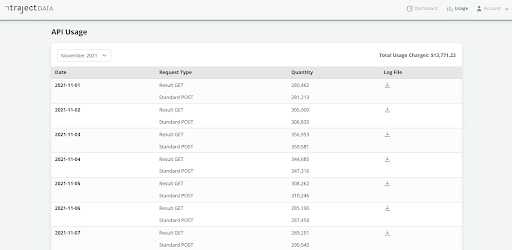
Select a month from the dropdown on the left to see usage for that month.
After selecting a month, you’ll see a usage log for the days requests were sent through the Traject Data API, as well as the request type – POSTs and GETs.
You can download the log files to see the exact requests that were made on any given day.
Billing
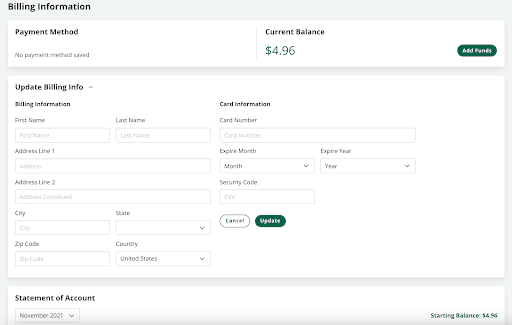
Current balance
The current balance shows the funds currently in your account. This will show the same number as the “current balance” on the main dashboard view. To add funds to your account for more API calls, press the “Add Funds” button located on the right.
Update Billing Info
You can update billing information at any time in this section.
Statement of Account
Any receipts will be shown here.
Account Settings
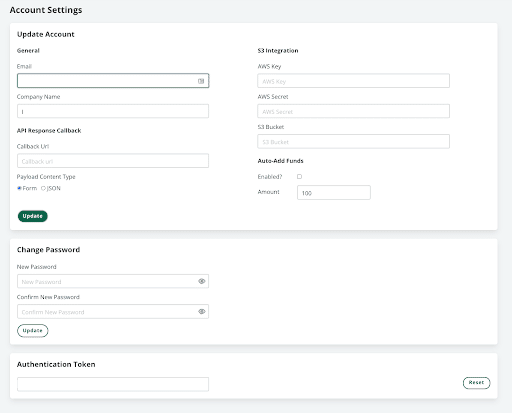
On your account settings page, you’ll be able to easily update account details including your billing information and password.
If you’re using a S3 Integration you can add your AWS Key, AWS Secret, and S3 Bucket in these fields.
Callback URL
This is an additional location to view or update your callback URL, so we know where to send your data once it’s ready.
Auto Add Funds
If you enable Auto Add Funds your account’s balance will automatically replenish when you’ve used your allotted funds. For example, if you add this in the amount of 100, every time you run your allotted $100 worth of requests and reach $0, it will add another $100 to your account balance. If you’ll be running requests frequently, we suggest enabling this feature. This ensures you’re always able to run requests, and you won’t come away with an unexpected bill at the end of the month.
Congratulations! 🎉 You should now be familiar with the Traject Data dashboard, be able to find your authentication token, set a callback URL, view your monthly usage, and access and update billing and account information.
Got questions? We’re happy to help! [email protected]